I’ve forgotten my username or password. What should I do?
To help facilitate the ease of finding information, the FAQ questions are grouped based on the issue. Please click the heading that best matches your issue for further reading.
Note: If your clevr login screen says the name of your District or Division, if you log into clevr with your District username and password, or if you click on a tile and are auto-logged into clevr then you will not be able to reset your clevr password. Please reach out to your division’s IT team for resolution.
If you have forgotten your password, click on the Forgot Password link on the login screen.
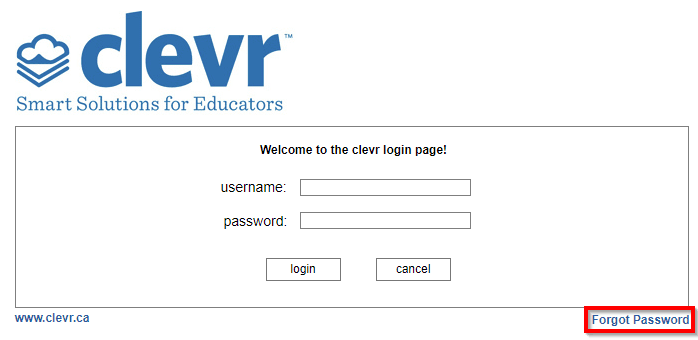
In the new window that appears, type in your username and click the Reset Password button. If your username is valid, a system generated email will be sent to the email address within your clevr account with a link. Click on the link within this email and you will be automatically logged into clevr to the Password Reset screen. Input a new password, confirm it and hit Apply.
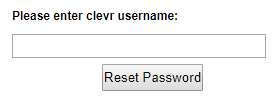
You will get a message saying that the password has been changed successfully and then redirected to the Homescreen.
I have tried to login a few times and now my account is locked. What should I do?
For security purposes, after 10 failed login attempts your account will be locked. The lock will be released after 30 mins, however if you require immediate access please contact the clevr Support Team who can manually unlock your account.
I clicked the forgot password link on the login screen and I get a white screen when clicking on it. What should I do?
If you receive a password reset link and clicking on it gives you a white screen, it is likely because your district is using an active directory implementation and you are unable to set a new password. “Active directory” means you use the same username and password for clevr that you use across all school applications such as email, your computer, etc. If your district is using this kind of implementation then you can not use this link: https://www.clevrcloud.ca to log into your clevr account.
To log in, go to your district’s staff portal (typically found linked on the district’s website) to find the link for clevr. Enter your regular division username / password combination to be logged in.
If you are still unable to log in, please contact the clevr Support Team.
