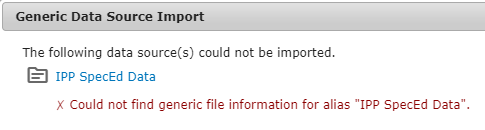| Table of Contents |
Generic Data Import
Overview
Generic Data Import allows data stored in a text file to be imported into fields on a form. The generic import file can contain all types of data and is not restricted by what’s available directly from the SIS or by the field limitations of the Student Demographics file. Data is also imported directly from the generic import file and does not require a nightly integration.
File Specifications
File Format: Comma-separated values (CSV), Tab-separated values (TSV)
File Encoding: ANSI, UTF-8, Other
Date Format: yyyy-M-d, yyyyMMdd, M-d-yyyy, MMddyyyy, M/d/yyyy, d/M/yyyy, yyyy/M/d
The file must contain a unique identifier to match a record in clevr to a record in the file; which can be either Proprietary ID, Local ID or Email Address.
When matching on an ID, leading zeros can be ignored and/or matching can use digits only.
Checkboxes can be populated if the file contains TRUE and FALSE values.
Generic Data Import Module
Access the module by opening the Configuration menu and then clicking on Generic Data Import
Click the ADD button to add a new Generic Import File
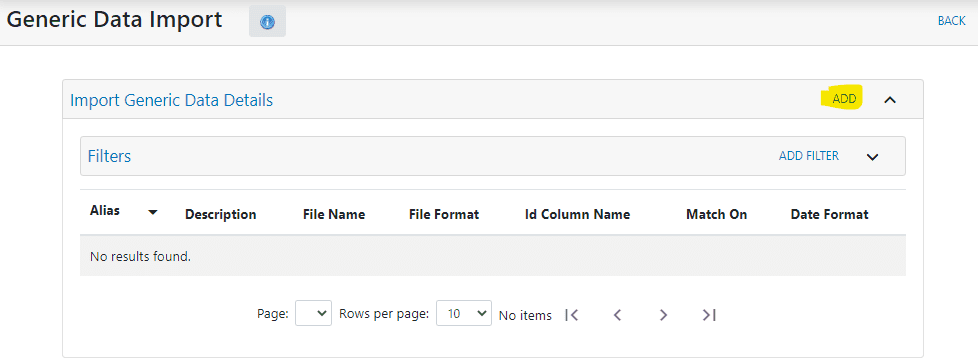
Alias: Give the import file a name that can be referenced in the clevr editor
Description: Give the import file a description
File Name: Needs to match the actual file name including its location on the SFTP server if it is in a folder
File Format: Needs to match the format of the file
File Encoding: Needs to match the encoding on the file
Date Format: Needs to match date formatting used in the file
Id Column Name: Needs to match the header value of the column that contains the unique identifier
Match On: The clevr field that matches the unique identifier
Ignore leading zeros when matching: Can be turned on or off when an ID is used as the unique identifier
Match on digits only: Can be turned on or off when an ID is used as the unique identifier
Example
A generic import file has been uploaded to the SFTP site in a folder called Import Data
Contents of the file when opened in a text editor
File encoding
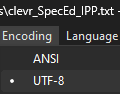
-
Filename: clevr_SpecEd_IPP.txt
-
Upload Location: Import Data
-
Format: Text file with tab-separated values
-
Encoding: UTF-8
-
Date Format: No dates in the data being provided
-
Unique Identifier: Found in the Student Number column which matches the Local ID in clevr
Based on the information above the Generic Import File can be configured with the following settings.

Editor Attributes
GDFormIds: The FormID of the form that the generic data import is being set up on
GDSourceAlias: The Alias you created for the generic import file being imported
GDExpression: The column header name from the file which contains the data being imported
The FormID can be found in the section at the top left of the Options Table.
The column header names need to be enclosed in curly brackets { }.
Data from more than one column can be imported into a single form field. Separators like commas can be placed between the imported data or n can be used to insert a line break between imported data.
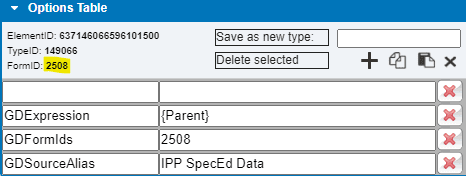
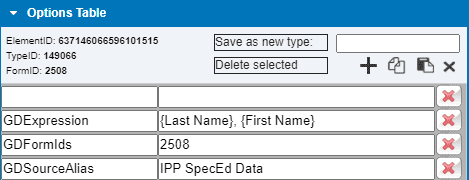
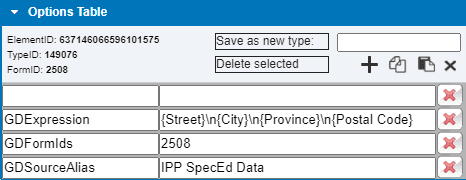
Import Data From a Generic Import File
Fields on the form that have been configured to import from a generic import file will display a message when the user hovers over the field.
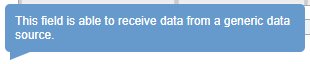
From the Integration menu at the top right of the form click Generic Data Source Import.

More than one type of data import can be configured on the form.
A dialog box will pop up when it completes to indicate the import was successful.
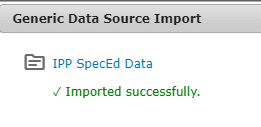
If more than one matching record is found in the file a dialog box will pop up where you can choose the record to be imported.
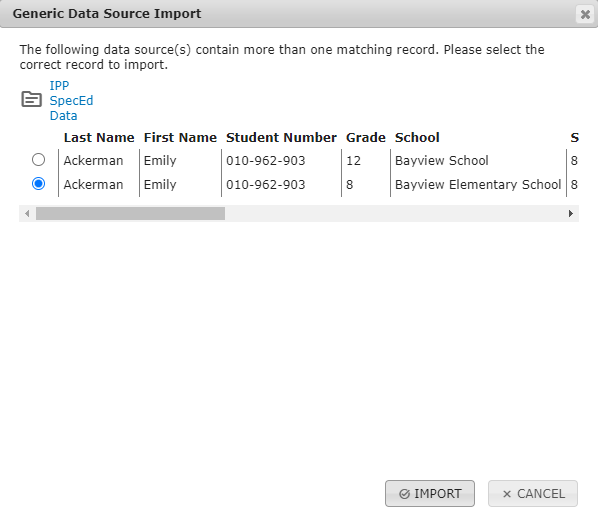
If a matching record is not found in the file a dialog box with an error will pop up.
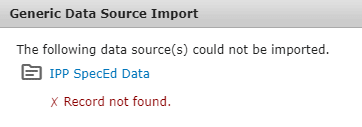
If the generic import file is not found a dialog box with an error will pop up.
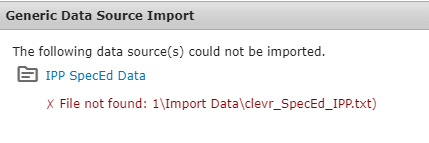
If the generic import file Alias is not found a dialog box with an error will pop up.