Release Notes
Version 23.20.0
Released: October 23rd, 2023
Highlighted Updates
- In the Person Management module, while viewing a person with the “Parent” role, you will now notice a new button on the role card labeled “Preview Parent.” When you click this button, a modal will appear, showing the children associated with the parent and providing you with the option to rerun the parent alignment process if any children are missing.

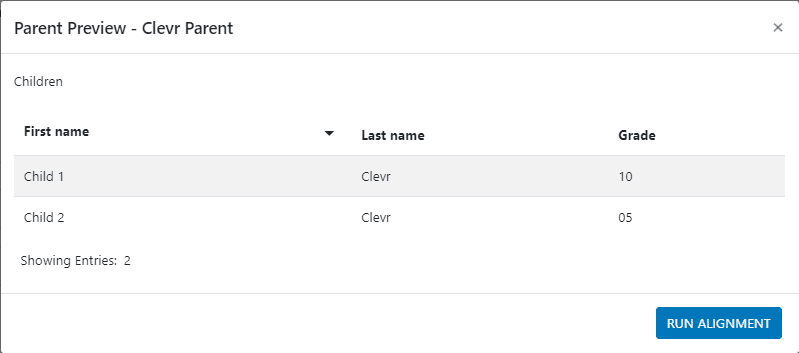
How do I use this new feature?
While viewing a person with your organization’s “Parent” role, the “Preview Parent” button will appear in the role card.
This will open a modal that displays all children currently associated with that parent.
Following an update to the parent’s details, the “Run Alignment” button will rescan for children who now match the new details.
- We have added the ability to natively display legal names in reports. When building a report, users can decide if the preferred name will become a fallback when the legal name is not provided (default behaviour), or if it should remain blank.
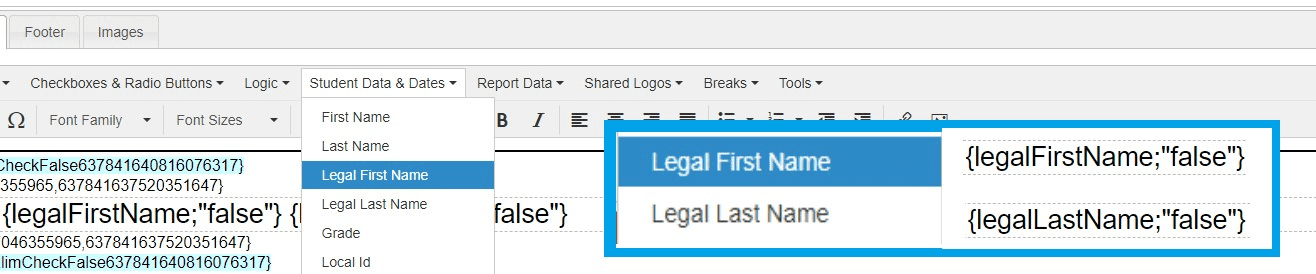
How do I use this new feature?
The Legal Name can be added to a report via the “Student Data & Dates” menu in the Report Editor. The third and fourth options now add the tags for legal First name and last name respectively.
The tag for legal first name is {legalFirstName}.
The tag for legal last name is {legalLastName}.The true or false option at the end of the tag determines what happens when Clevr has not been provided a legal name.
When this option is set to false, which is the default behaviour if the option is omitted, the legal name is left blank when a legal name is not provided.
This option is designed to be used when you will be displaying preferred and legal name separately, and would like legal name to be blank when a legal name is not provided within Clevr.When this option is set to true, the preferred name will be used as a substitute when a legal name is not provided.
This option is designed to be used when you want to include a single “name” field on a report, and the preference is to show legal name when available in a situation where not every person in your organization is provided with a legal name within Clevr.
clevr Configuration Module
- When setting up a connection to a Student Information System (SIS), the “Test Connection” button will more accurately determine if the entire connection process will be successful.
- When configuring the Record Access mode for a Role, you will now find a new option in the dropdown: “Exclude Subject of Form.” This option functions similarly to the “Default” option but prevents users from accessing records where they are the subject of the form.
- Copying a Role will now also copy the Form Rights from the copied Role.
Dashboard
- When loading a Saved Search that was originally created in a different language, form field names in the filters are correctly translated, eliminating the issue of them appearing blank.
- When viewing a list of records in the Listings Card, users aligned to classes will no longer need an associated class to view their own records.
- When viewing the list of forms on the Listings card, forms you had access to but were subsequently deleted will no longer be displayed.
- Users searching for records on the Listings Card will now experience an enhanced default behavior termed “Most Recent Matching Search.” Additionally, we have updated the names of the search criteria options to align with this improvement:
- Latest Record Only: Formerly known as “Current,” this search behavior will include records only if they are the most recent ones for a person. This was the previous default behavior.
- Most Recent Match Search: Previously referred to as “Most Recent,” this search behavior will searchall records but display only the most recent one that matches the search criteria for a person. This is the new default behavior.
- All Records: This search behavior remains unchanged and will search for all records. In the case where a person has multiple records matching the search criteria, each of these records will be displayed in the search results.
Form Management
- Corrected an error that would prevent role Form Rights from propagating to Manually Managed users in that role.
- Corrected an issue that would prevent the application of Form Rights to roles.
Form Interface
- When using the report printing feature that combines all reports into a single PDF, we improved how the feature discovers records to be printed.
Integration Log Module
- NEW FEATURE! We have added a method for viewing custom nightly processes in the Integration Log module. You will now be able to see if your organization is using a custom process, a brief description, and a log of the result. Please note: not all processes will be added to this new view immediately. We will be working to move existing processes to this new system.
Notifications
- Notification emails that included a French footer, a spelling error has been rectified in the message: “Si vous avez des questions ou avez besoin d’aide, veuillez contacter support@weareclevr.com.”
- The Notification Board has been improved to increase the accuracy of the “Unread” badge, ensuring that it now shows notifications that were previously missing due to variations in Form Access for users holding multiple roles.
Person Management Module
- In the Person Management module, when viewing a person’s details and no Default Landing Page setting is applied, you will now see ‘Dashboard’ displayed instead of a blank field. While Clevr defaults to ‘Dashboard’, this information was not explicitly identified in the Person Management Module; it is now clearly indicated.
Reports
- Reports that contain data from a Rich Text Editor element, will now display the text in the appropriate font size. Previously, this text appeared smaller than other content.
