Some forms contain sections where you can upload files to a record or add links.
Files
Please follow these steps to upload a file into the Files and Links tab:
-
Click the Choose File button to locate the file on your computer
-
Click on the file name and then click Open
-
Enter a File Alias name – this can be whatever you like to help you identify the file
Click Upload File button
Please follow these steps to add a link into the Files and Links tab:
-
Enter an Alias name – this can be whatever you like to help you identify the link
-
Paste the Link or URL into the Enter Link field
Click the Upload Link button
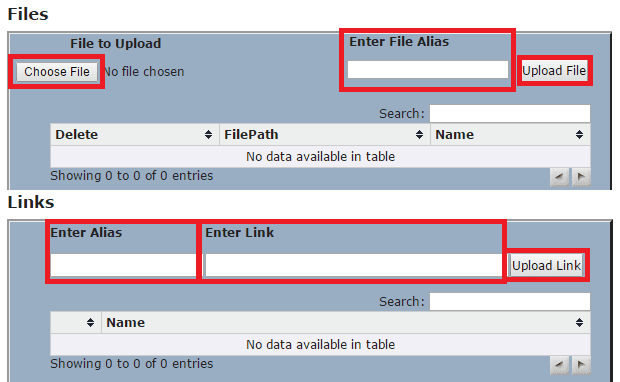
Note: The maximum file size that Files and Links will accept is 10 MB.
