Bulk Image Upload provides the ability to upload Person images in bulk. To upload multiple images, the image name must match the person’s proprietary ID or local ID. Images can be uploaded as a single file or within a zip file. Supported file types are JPEG, GIF, PNG, or BMP.
Accessing Bulk Image Uploads on the Legacy Homescreen
The bulk image upload can be accessed via clicking on Admin > Upload Multiple Person Images:
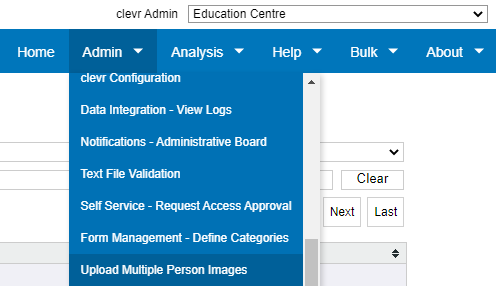
Accessing Bulk Image Uploads on the New Dashboard
The bulk image upload can be accessed via clicking on Configuration > Upload Multiple Person Images:
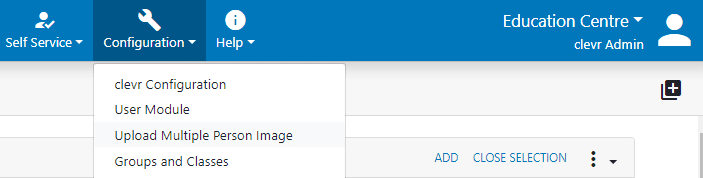
Under Target you will have the option to select images for either of the following. What you select will be what is updated during the Bulk Image upload:
-
Students
-
Staff
The Matching Criteria field selection will allow you to specify what needs to match to update the Person Profile.
-
Proprietary ID
-
Local ID
The image file must include either the Student District Number (Proprietary ID) or Government Assigned Number (Local ID). If the image file name matches the proprietary ID of the clever record for example, it will be the person profile of that ID that is updated.
Adding your File
Select Browse under Image File and choose the file that you wish to upload. You can select either one image file, to update a single profile, or a ZIP file with multiple images to update multiple person profiles.
Select the file that contains the images you would like to upload. Supported file types are JPEG, GIF, PNG, or BMP.
When uploading an image file, the image name needs to match the image criteria that you are using. For example:
In the image below, the Target is set to Students and the Name of the file is _Studentimages.zip
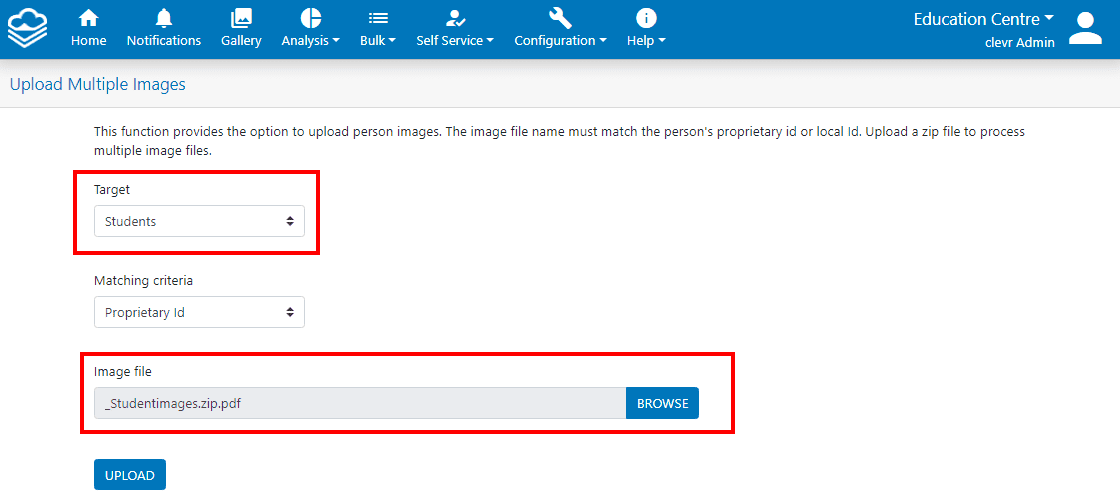
Once the file successfully uploads to clevr, your results will be displayed in the Upload Multiple Images module.
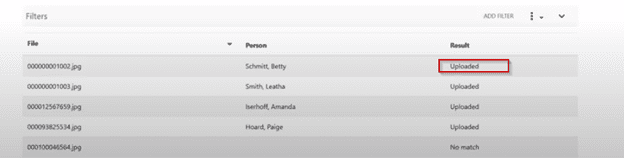
To confirm whether an image uploaded successfully, you will see “Uploaded” under the Result field and the Person Profile that the image was matched to.
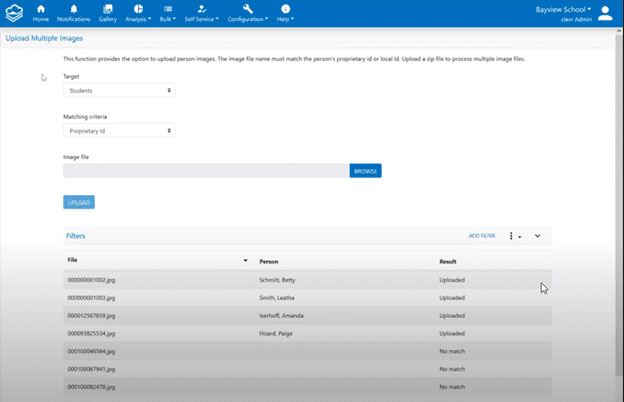
“No Match” indicates that clevr was unable to match the image file to the Person. This could be caused by the person’s profile not existing in clevr or there was nothing that matched the Person Profile in the Match Criteria. You will need to verify that the image file proprietary/local ID matches the Person Profile ID that is in clevr.
