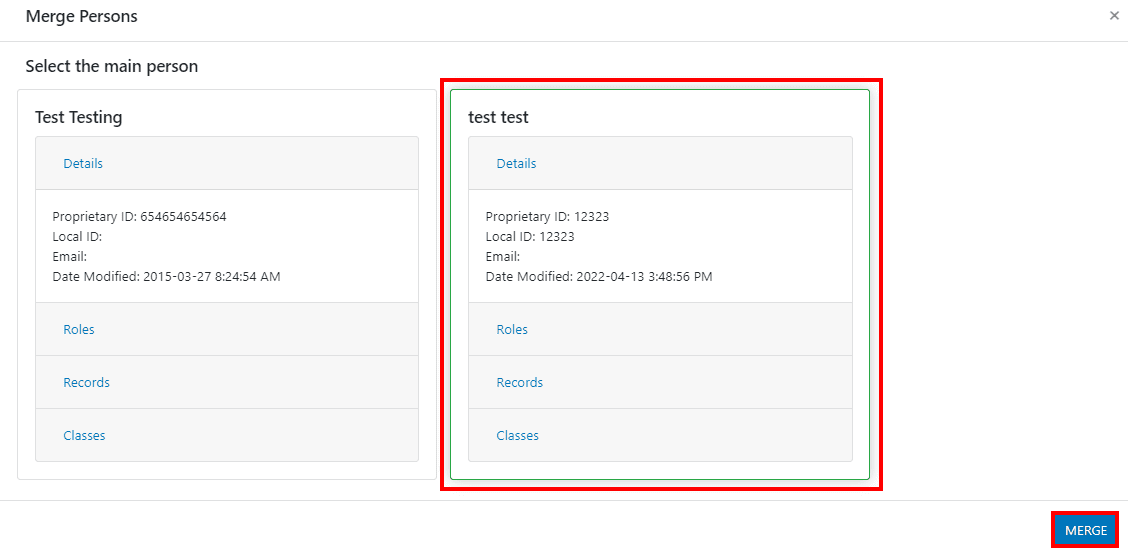| Table of Contents |
Merge Persons
Overview
The Merge Persons module allows you to merge duplicate entries for a person that import into clevr from your source system.
![]() Page rights
Page rights
To access this feature, the Merge Persons page right is required.
![]() Common usage
Common usage
This feature is used by System Administrators to merge duplicate persons.
![]() Considerations
Considerations
Best suited for system administrators, not end users.
Why do Duplicates Occur?
Duplicates occur due to missing or incomplete data associated with a person when the integration runs. If persons are available within your source system and are missing default fields it will typically cause a duplicate to import:
-
first name
-
last name
-
proprietary ID
-
local ID
-
email
Accessing the Merge Persons Module
Once Merge Persons has been enabled, it can be found under the Configuration menu:
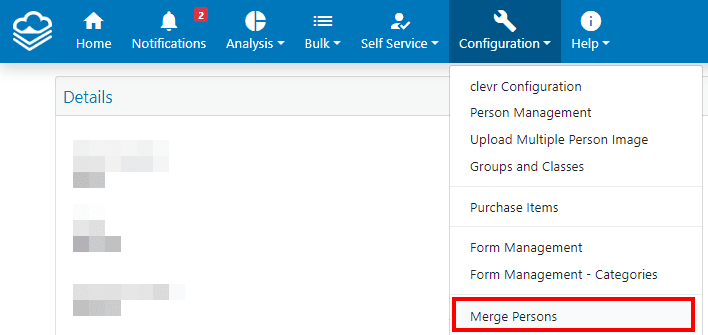
Filtering in Merge Persons
When you land within the Merge Persons module, you will be required to apply a filter to locate the duplicate persons to be merged. When adding your criteria, the following can be used for your search:
| Filter Name | Filter Description |
|---|---|
| ProprietaryId | The value that appears within the clevr Proprietary ID field |
| LocalId | The value that appears within the clevr Local ID field |
| First Name | The value that appears within the clevr First Name field |
| Last Name | The value that appears within the clevr Last Name field |
| The value that appears within the clevr Email field | |
| Role | Filter by the user’s clevr role |
| Location | Filter by the user’s school/location |
Click the + icon to add as many filters as you would like. Click the trash can icon to remove a filter. Click the apply button once you’ve configured your filters to run your search.
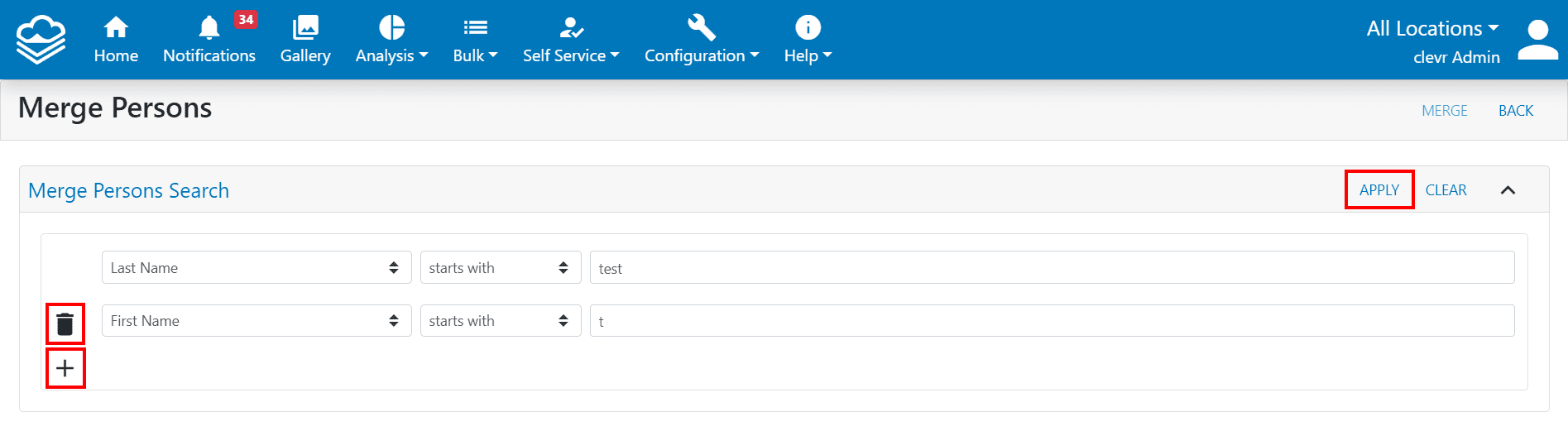
Performing a Merge
With your filters applied, check the checkbox beside the names of the persons that you wish to merge, then click the Merge button:
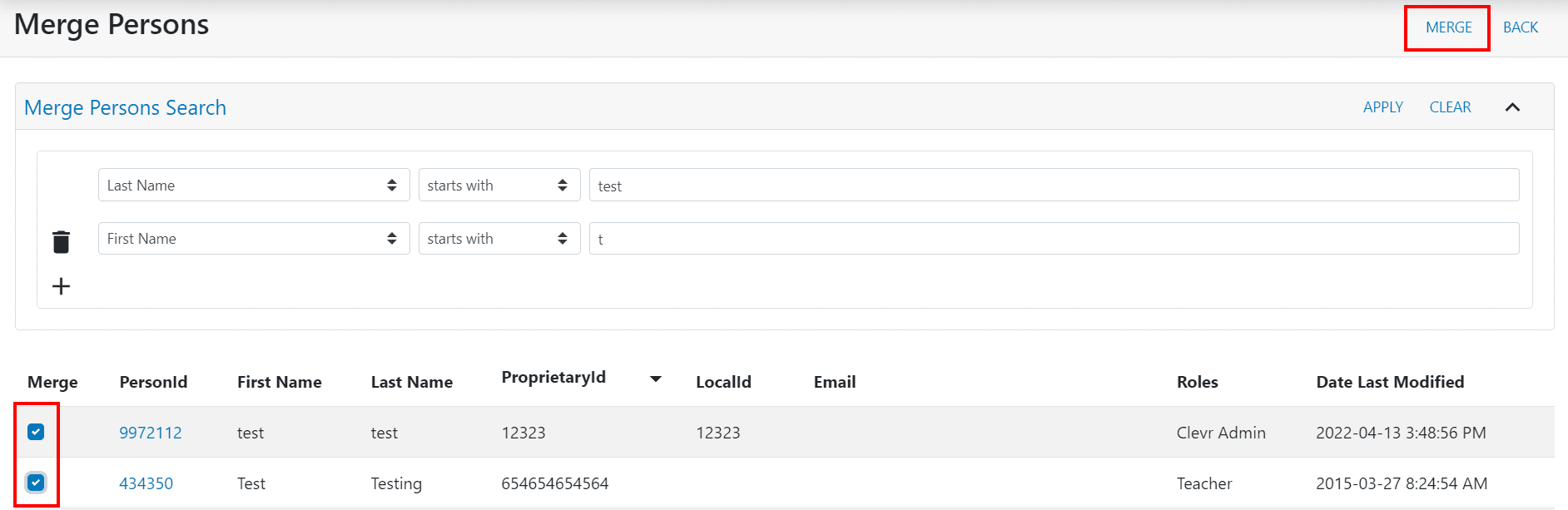
A popup will open confirming additional details about the persons to help you make an informed decision to choose which entry to become the parent once the merge takes place. Click on each column name to expand the section and see the details.
| Filter Name | Filter Description |
|---|---|
| Details | The details card will include the proprietary ID, local ID, email, and date that the entry was modified. The most recently modified entry should always be chosen as the parent. |
| Roles | The roles card will show the role(s) and location(s) associated with that person. |
| Records | The records card will note if there are any records for any forms created under that entry. Once the merge has been performed, both records will be available within the record history under the newly merged person. |
| Classes | The classes card will note if there are any classes associated with the person. |
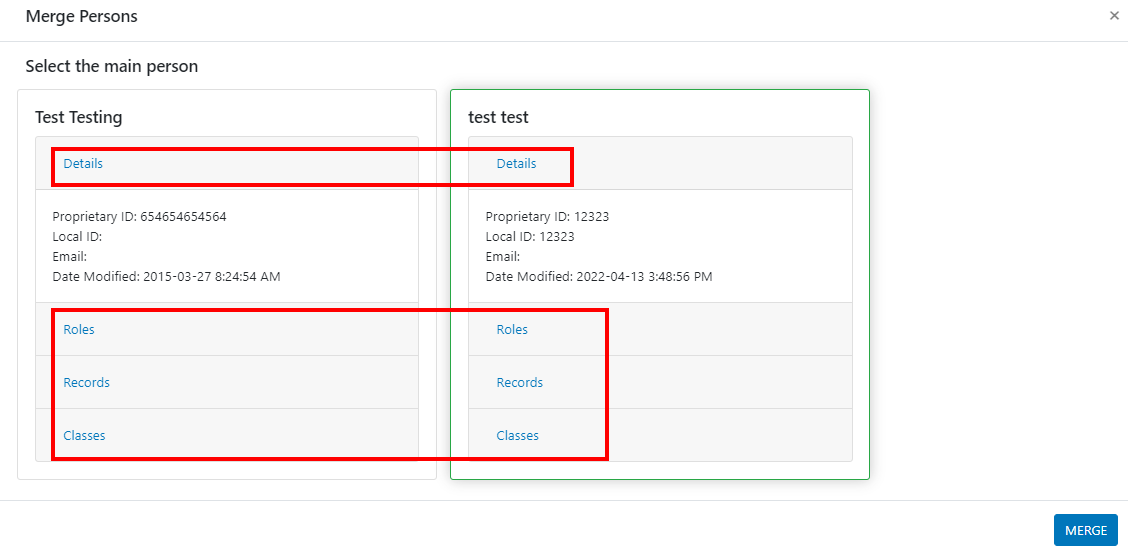
To complete your merge, select the entry you wish to become the parent and click the Merge button: