The Gallery is a module in clevr that you can use to view and sample forms being used within other implementations! We recently improved the Gallery to bring it a greater level of sophistication – you will now be able to try any forms available within it.
Accessing the Gallery
If the Gallery has been enabled for your role, it can be accessed via clicking on the Galley icon in the top left icon bar. If this icon is missing for you please contact the clevr Support Team via the “Contact Us” page and we can quickly enable it for you.
The Gallery now supports tagging which will help you quickly access related forms! Forms are grouped by province, type (referral, medical, etc), and subject (VTRA, Transportation, Spec Ed). Manually select a category from the dropdown provided, use the search bar, or scroll through the forms.
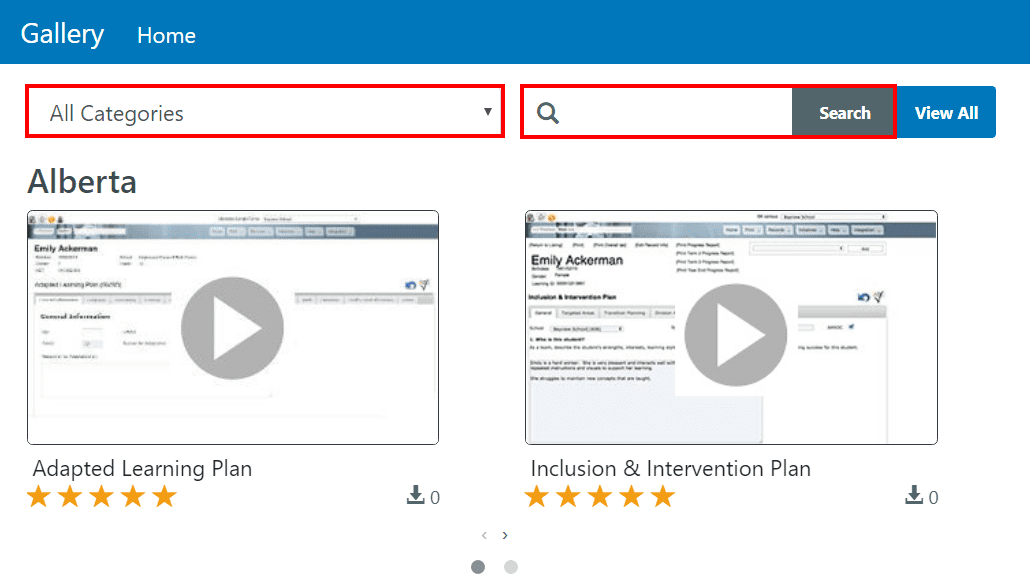
We hope that you enjoy the new carousel view! When multiple forms are grouped within the same category, you can click and drag to the side to see the next forms.
Click on any form to see details and specifics. If available, you will see a description of the form, ratings from other users out of five stars, the number of times the form has been downloaded, along with options to “Try It” or “Get It”. Please note that some of these features are view only and will be updated in a future release update to support full functionality.
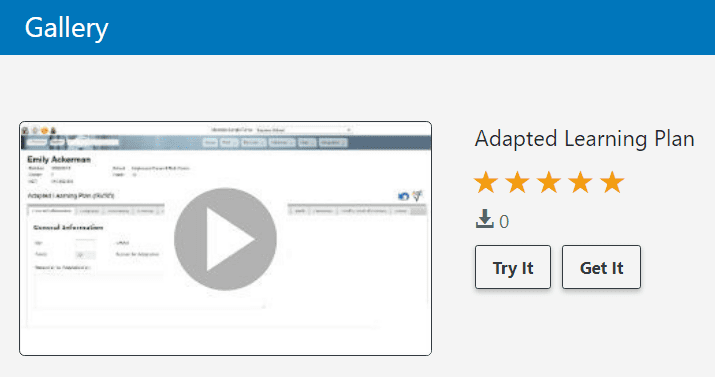
Trying out Forms in the Gallery
You can now try out any form available within the Gallery! Click on any form to view form details, then click the “Try It” button to load the form into preview mode.
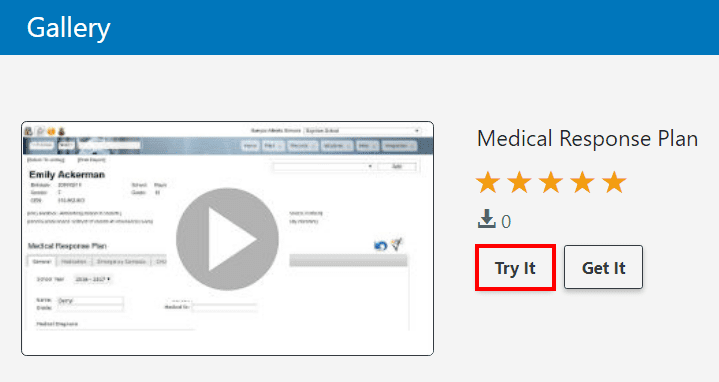
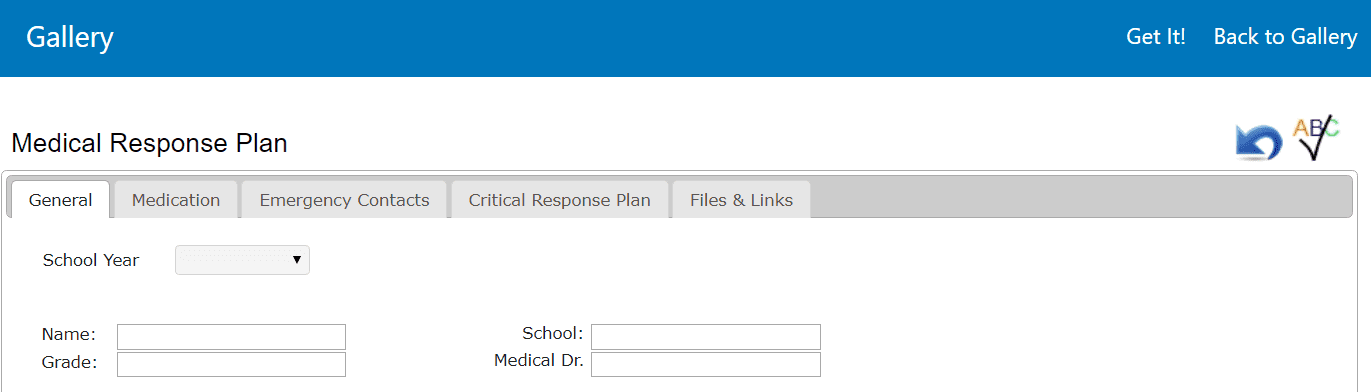
The following functions are not supported with preview mode: email function, printouts, spellcheck, file banks (uploading files to the record)), clicking on hyperlinks, and will generate this message if triggered: “This feature is not available during the form preview”.
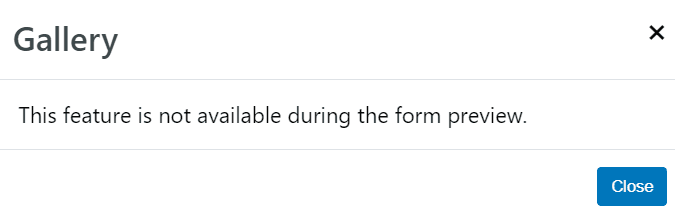
Getting Forms Within the Gallery
If you wish to get a form from the Gallery, please contact us. The “Get It” button will have functionality implemented in a future release update so that you are able to purchase forms independently in a few clicks from the Gallery without needing to contact support. Until that functionality has been implemented, triggering the “Get It” button will yield the below message:
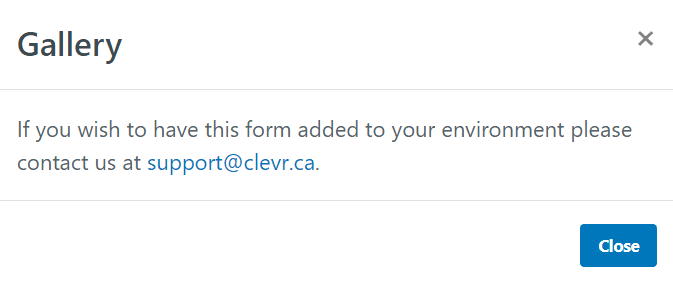
Returning to clevr
At any time, if you wish to return to your implementation from the main Gallery listing you can click the Home button.
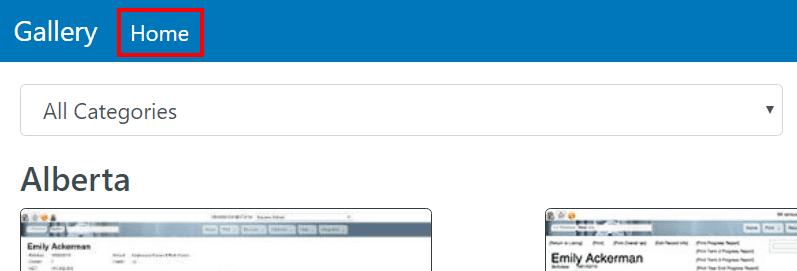
If you are within the form preview or form details view, click the “Gallery” or “back to Gallery” buttons to be taken back to the Gallery main listing screen which will then present a “Home” button that will take you back to clevr.

