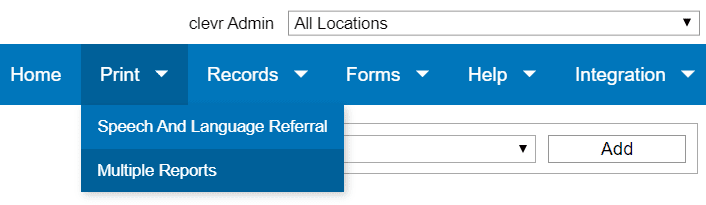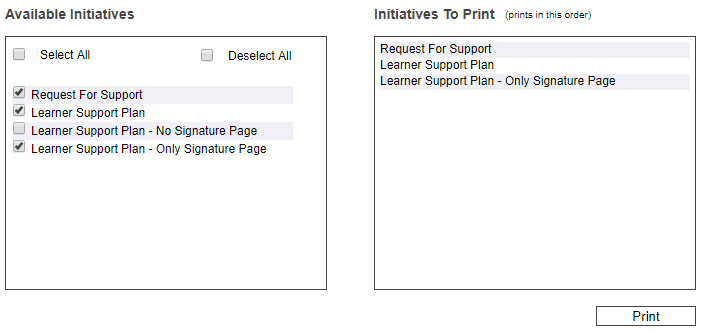There are a few different ways to print within clevr. This section will walk you through the different ways.
Printing a Single Report for a Person
To generate a single printout for a person, within their record navigate to the Print menu. Some forms have multiple printouts available to generate. Select the appropriate printout by clicking on it. When you click Print, a new tab will be generated within your browser with the Printout in .pdf format.
Note: If this new tab does not generate and there is no .pdf, you need to enable popups within your internet browser. Popups MUST be enabled in your web browser to print a record within clevr. If you need assistance with enabling popups please view our Printing Support – Turn Off Popup Blocker article.
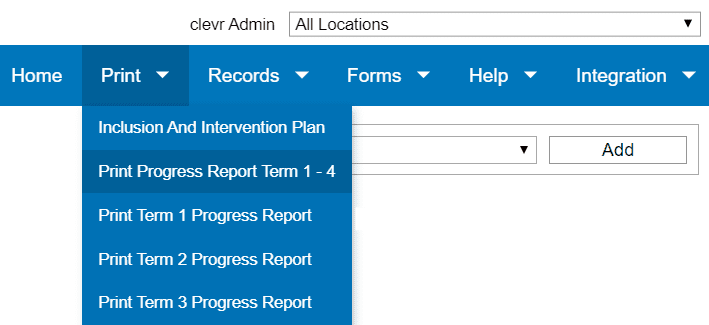
Printing Multiple Reports for a Person
You are able to generate multiple printouts for a single person without the need to navigate to each individual record. While you’re in the record select the Multiple Reports button found in the Print menu. This will open a pop-up window with the available reports for that person. Select your desired reports in the list with the checkboxes and click the Print button.