The clevr Profile allows you to see an overview of the records a person has for each form. Form fields can be flagged to appear within the clevr Profile module which can provide even more information and context.
The clevr Profile can be accessed from any record that the person has. While you are within a form click on the icon of the green man:
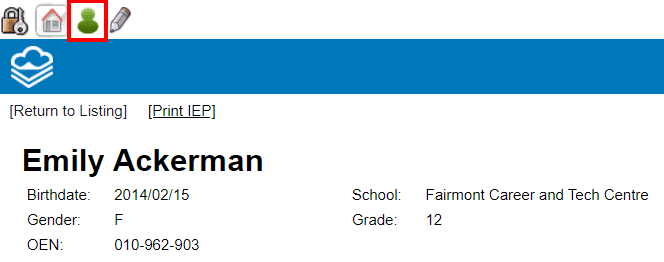
The clevr Profile allows a user to gain a quick overview of:
-
A picture of the person (if one has been uploaded)
-
Which forms the person has a record for
-
The date and time the record was last updated
-
The name of the user who made the update
-
If fields on the form have been flagged with the “profileField” attribute you will be able to see the data contained within those fields on the record
-
Each record is hyperlinked so that you can click on the form name to see that specific record
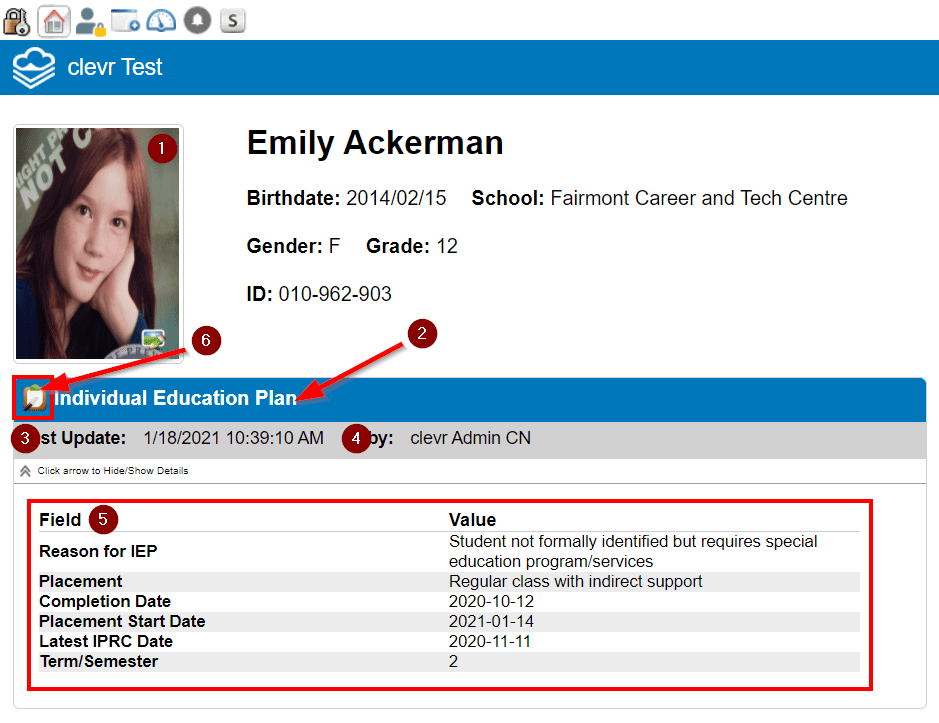
Uploading Person Images
Images of staff or students can uploaded to the clevr Profile can be used on printouts. This is especially common for Transportation Plans.
Click on the icon shown below to open the photo upload screen.
Clicking on this icon will open the photo upload screen. This is where you are able to select the student’s photo to upload and be displayed.
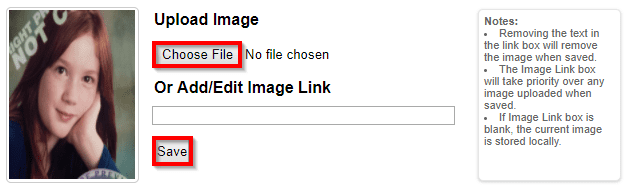
Click Choose File to locate the photo on your computer. When you locate it, click Open. When you return to the clevr profile the selected image will now be displayed.
You can also upload images in bulk to save time from having to upload them manually one person at a time. Please see our Bulk Image Upload document for more information.
