In current state, it’s not possible to control HTML printout access rights by role – all users with access to the record will be able to generate the printout. This document will walk you through some work arounds.
If a form has an existing report, that report will need to be deactivated. The first step is navigating to the Report Editor via entering the Form Editor.
Select the report that you’d like to be unavailable for printing. While in the Report Editor uncheck the “Activate Report” checkbox. This step can be skipped if the report is already deactivated.
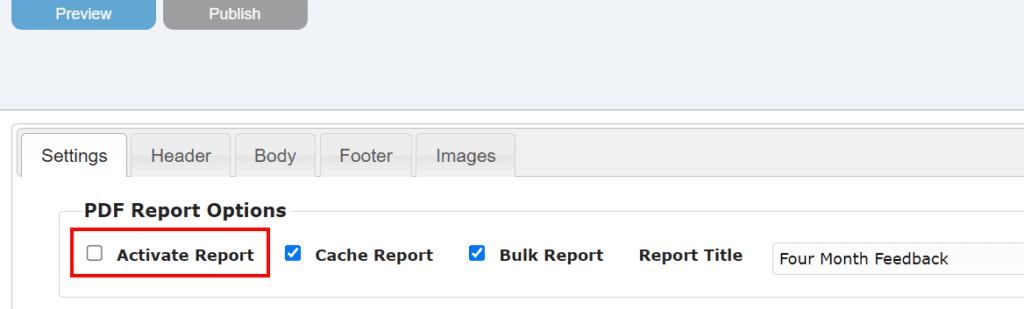
Before publishing the report, the Report ID will need to be copied from the URL:
Once the above steps are completed click “Publish” and navigate back to the Form Editor. From here we will add the custom type “Links: Resource Link”.
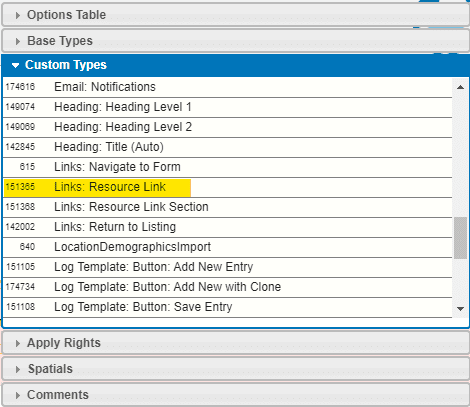
Select the newly added Resource Link and add the following code:
$.LaunchPDFRecordReport(‘HTMLToPDFReport’, {personId}, {recordId}, ‘ReportID’);Notice how ReportID is not within curly braces. Replace ReportID with the copied Report ID from above.
In this example we would use:

$.LaunchPDFRecordReport('HTMLToPDFReport', {personId}, {recordId}, '637895154829741720');
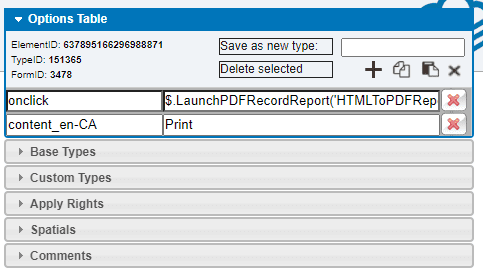
Don’t forget to hit enter to save your attribute and publish the form!
Please see this document to learn how to configure custom permissions on the report link.
